To access e-Valisa you only need to be registered with the Corporate Directory of the Generalitat (GICAR) and have an email registered in this user .
The service can be accessed through:
For the Generalitat's public jobs, access to the tool is through:
Department intranets
- The intranet of the OIAD (Office of Innovation and Digital Administration)
- The Electronic Administration Portal
- The link that users receive in the warning emails that the tool itself sends when someone sends them a eValisa.
- EACAT (www.eacat.cat), selecting the service by accessing the Applications tab. Note: To access the rest of the EACAT applications, the user manager of the organization where you are identified must give you access permissions, since accessing EACAT with the credentials of 'ATRI does not mean that you also have access to the rest of the EACAT applications.
Once inside the service, you need to keep the following concepts in mind:
User profiles:
Any user of the Generalitat de Catalunya is a potential user of the eValisa. As a technological requirement, you only need to be registered in the Corporate Directory (GICAR's central identity repository) and have your email account informed, so that you can receive parcels from any other user of the Generalitat and send parcels that consider necessary to other users. In the event of starting the use of the eValisa, it will be necessary to contact the organizational areas for the evaluation of the procedure or procedure from where you will receive organizational and legal support and advice.
There are different types of users who can participate in the use of the e-Valisa service:
Issuer of the suitcase:
- Holder: Sends bags in his own name.
- Collaborator: A collaborator is any eValisa user who will help manage the suitcase of another user, the owner of the suitcase. Your help, in terms of sending the suitcases, consists of the following depending on the permissions granted, on your user, the owner user:
- Create a new suitcase in the owner's name and leave it ready so that he can review and/or send it. You can even send the bag directly on behalf of the owner if he authorizes you to do so.
- Receive the notices by e-mail that the owner receives to learn about any event that happens on the owner's bag.
Recipient of the suitcase:
- Holder: Receives suitcases addressed directly to its user.
- Contributor: A Contributor is a eValisa user who will help manage the wallet holder 's wallet. Your help, regarding the reception of the suitcases, consists of the following depending on the permissions that have been assigned to you by the owner:
- In the event that the holder does NOT grant him permissions to see all his trays, the collaborator will only see the suitcases he has prepared for him, in the Outbox . If you have permission to see all the holder's suitcases, then you will be able to see all the trays. You will be able to access the details of the suitcases, return them, forward them by mail, move them to the history tray or obtain the corresponding receipt.
In addition to the receiving user, a suitcase may optionally have one or more viewing users. This viewing user/s will be able to access the complete contents of the suitcase in the same way as the receiving user. The difference between a receiver and a viewer is that the latter is not conceptually receiving the case and this results in the following differences:
- No entry settlement will be made to the viewer's organic unit (remember that for all legal purposes the viewer is not receiving the suitcase)
- The viewer cannot return a suitcase.
- When a viewer reads the wallet, no notification mail is generated to the issuing user, nor is this event audited anywhere.
The following figure summarizes the concepts indicated:
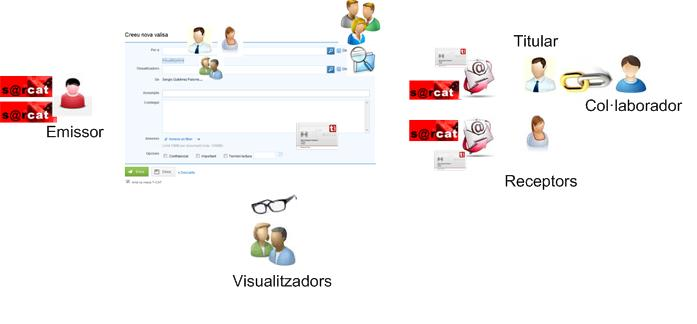
If you are a collaborating user, every time you enter the eValisa you will by default access your own wallet. However, at any time you can select the wallet of one of the registered users to whom you are linked. To do this, you have a drop-down at the top of the main menu that will show you the name of the different owner users you are associated with and the option to access your own wallet.
Once you have selected the bag of one of your registered users, all trays (including the search results tray) will only show the bags associated with that registered user. You will therefore be managing not your suitcase, but that of this titular user.
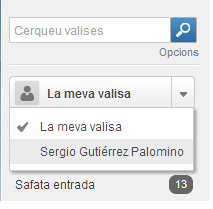
Important: If your owner user has restricted your access only to the suitcases that you have actually prepared, then you will not be able to access the Inbox or the Inbox of your owner user.
Details of a suitcase:
The inbox, sent, search result and history inboxes allow access to the details of the bags they contain. To access it, the user will simply have to click on the suitcase they wish to consult.
Important: If the wallet is confidential then the wallet will be locked and will not allow access to the detail.
If this is the first time the bag is accessed, it will be marked as read and the bag pending reading marker in the corresponding tray will be updated. The traceability information of who read it and when will also be updated, and the read notice will be generated for the user originating the suitcase and their collaborators. Next, all the details of the suitcase will be shown in the detail form:
- At the top of the form, the subject appears in a large, prominent font, and to its right a set of optional icons that indicate the different characteristics of the suitcase (if it contains attachments, if it has been marked as Important and if it has been returned)
- Below are the data of the sending, receiving users and of the possible viewers, and on the right side the date and time of the suitcase.
- The contents of the suitcase are shown in the central part of the form.
- Finally, in the lower part, the possible attachments appear to be able to download and/or access them.

If you want to check the details of the departure and arrival settlements, the data of the electronic signature or the traceability data of who has read the suitcase and when, you just have to click on the Show details option which will open a section where they will appear all these data.

A toolbar is displayed above the contents of the suitcase that will allow you to execute the different actions available in the suitcase:
- Get the receipt . The receipt is a PDF that includes all the details of the suitcase and serves as evidence of the delivery of the suitcase. The receipt is signed with an electronic seal of the AOC Consortium and includes the date and time, and the departure and arrival registration numbers so that you can prove the sending and/or receipt of the suitcase.
- Mark as unread . Even if you've read a received bag, you might want to mark it as unread so you can remember to read it again later.
This option is particularly interesting if you are a collaborating user and read the wallet of a holder user, but you want the holder himself to identify this wallet as unread when he accesses his wallet so that he can pay special attention to it.
Important: The mark as unread functionality will only take effect when it is displayed in bold and in the pending reading indicator shown in the inbox or history. However, it will not have any impact on the traceability of who and when he read the suitcase for the first time (which is the information that will really regulate the deadline for reading the suitcase and the corresponding notices).
- managed In order to be able to have the inboxes as tidy as possible, you can send to managed the suitcases that you initially think no longer require your dedication.
- Forward as email . Sometimes it can be useful to send a specific suitcase by mail. This functionality will allow you to do so by including all the data of the suitcase: subject, content, attached files, etc.
Once you execute this action, a form will appear for you to enter the email address where you want to send the suitcase (you can select any address, even addresses that are not from the gencat.cat domain) and optionally a comment that ' will include in the body of the mail. You will have to be careful when entering the email address because eValisa will not have any mechanism to validate it.
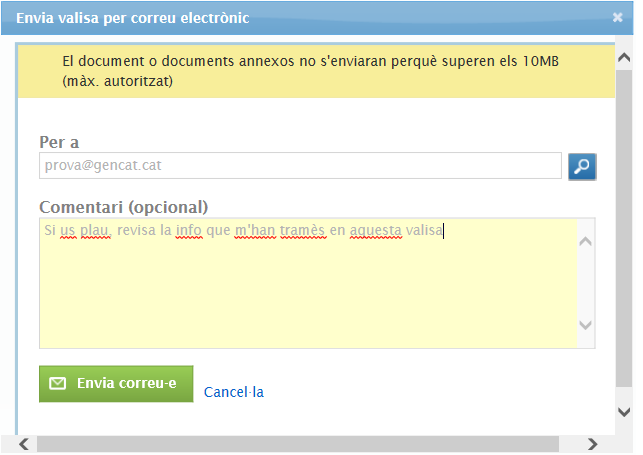
Please note that only attached files up to a maximum of 10MB will be sent and that eValisa will not be able to notify you in any way if the recipient's mailbox is full or if the user has some ability anti-spam filter that blocks mail.
Important: The sending of a suitcase by e-mail will be audited in the detail of the suitcase itself so that you can remember to which email address you sent the suitcase and when you did it.
- return If you receive a suitcase by mistake or if you consider that you should not have received it, you can return it to the issuing user indicating the corresponding reason. This operation will cancel the entry and exit entries of the telematic register and immediately notify the issuing user by e-mail so that he can take the action he deems most appropriate.
The suitcase will not be removed under any circumstances, but it will be marked as returned and it will be possible to consult at all times who and when it was returned, and the reason for return.
- Forward as eValisa. If you need to resend a suitcase that you have already sent to a new recipient user, you can do so by selecting this option from the outbox. A new wallet will be created by automatically filling all the wallet data with the original wallet data (subject, content, attached files and selected options). The only thing you will have to indicate is the recipient.