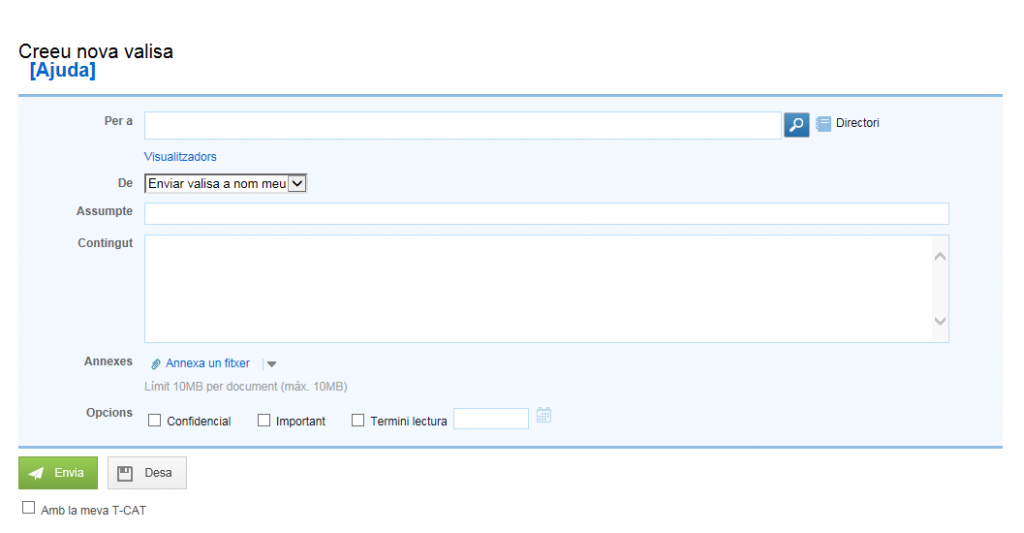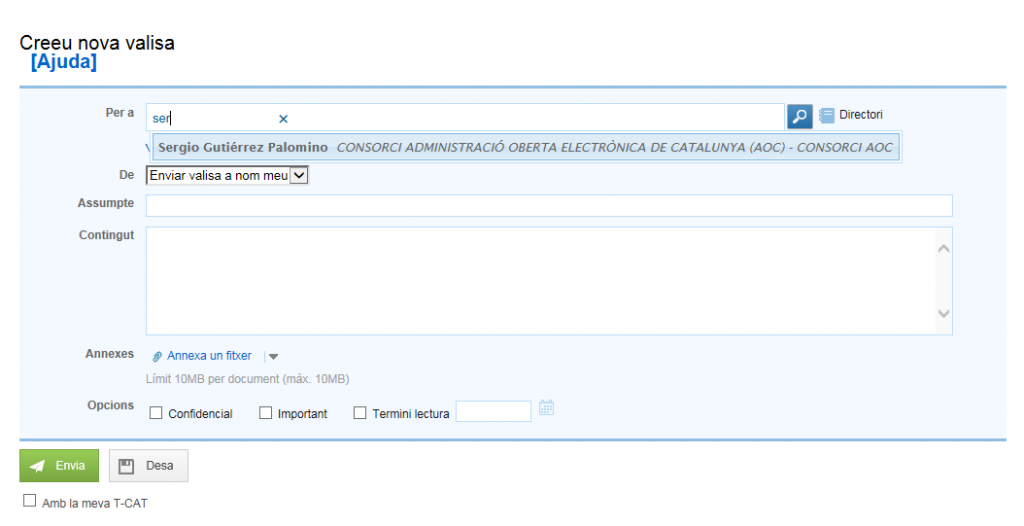One of the main functions you will need to perform is to send a new suitcase. The first step you will have to take is to click on the button Create suitcase that appears at the top of the main menu. Once you do, the edit form for the suitcase will appear.
In this form you will have to fill in the following information:
- To . Here you will have to select the recipient user of the suitcase. If you have previously sent a suitcase to this recipient, you can use the predictive search of the eValisa to select it quickly: you will simply have to start writing the name or surname of the recipient and as you write it the 'eValisa will offer you in a floating window the matching users for you to select. If the recipient is a GICAR protected user, instead of the name we will have to write their e-mail.
If, on the contrary, you have never sent a suitcase to this recipient, you will have to search for it in the Corporate Directory .
It is important to note that you can select as many target users as you need. Each time you select one, a label with their name will appear and the To field will be available for you to start typing the name of a new user. At least you will have to select a recipient to be able to send the suitcase.
If you need to remove a user that you have already selected, just click on the cross that appears at the end of their name and they will automatically be removed from the list of recipient users. 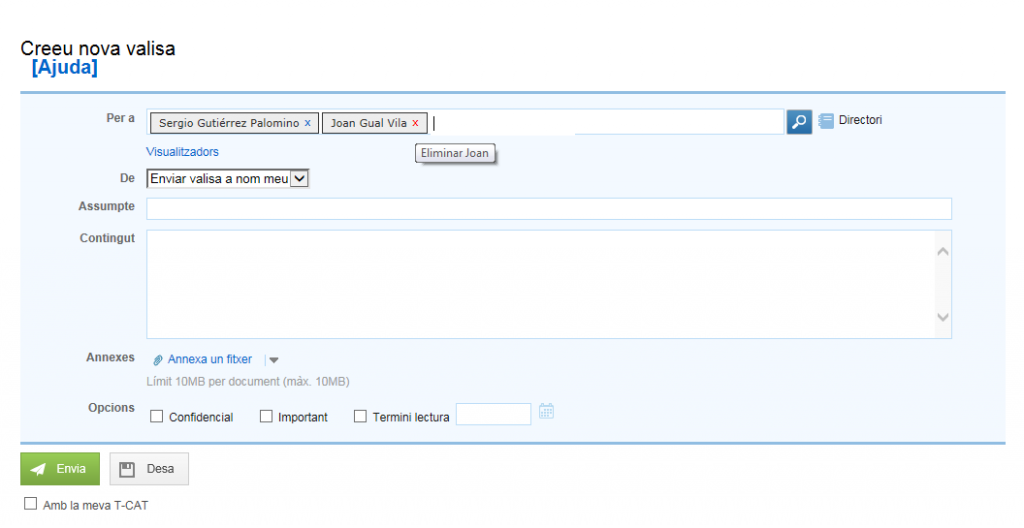
- Viewers . If you want to add a viewer user, you will have to click on the Viewers option which will bring up the corresponding field. The operation of this field is totally equivalent to the For field that we just saw.
- From . This field will only appear if you are a collaborating user so that you can indicate whether the issuer of this wallet is really you or whether it should be one of the holders to whom you are linked.
- It requires your approval . In the event that you select that the issuer of the suitcase must be the owner to whom you are linked, and as long as you have permissions to send suitcases directly in the name of the owner, this field will appear so that you can indicate whether the valisa must be sent by you or the holder must review and send it.
- matter The subject line is a word or phrase that summarizes the subject of what the bag you're sending is about. Unlike a traditional email, you must indicate it in eValisa. The text you enter in this field will be used to compose the subject of the exit and entry settlements in S@rcat as follows:
- For the outgoing settlement , the name of the issuing user will be indicated along with the subject you indicated. In this way, the subject of the settlement will be "Electronic suitcase from" + name of the issuing user + subject of the suitcase itself.
- For the entry settlement , the name of the recipient user will be indicated along with the subject you have indicated. In this way, the subject of the settlement will be "Electronic suitcase intended for" + name of the recipient user + subject of the suitcase itself.
If the bag is confidential then the subject of the bag will not be included in the settlements to prevent any sensitive data from appearing.
- content The content is the main part of the suitcase and is where you have to detail to the intended user the message you need to communicate to them. Unlike the e-mail, this field must be reported.
- Annex . Attachments are the files that can be sent together in the suitcase. Suitcase allows 3 mechanisms to attach files. You can select which type of attachment you want to attach by clicking on the arrow that appears next to the field:
- File , default option. This option allows you to attach the file directly to the wallet so that the receiving user can view the attachment directly from the wallet (this is the same mechanism that email uses). Remember that each of the files you attach cannot occupy more than 10MB and that for the same suitcase you cannot exceed the 100MB limit by adding up the weight of all your files.
- url If the file is available on a website, you can indicate its address so that the recipient must access this address in order to consult and download the attachment. This option will allow you to attach files without any limitation in terms of their size or their number.
- CSV . Similar to the URL, the CSV will allow you to specify a unique verification code to reference the attachment. This option, however, requires that both the recipient user and the sender use the same document manager, or any other type of electronic file, with common CSVs.
In addition to these data, the suitcase can optionally have the following characteristics:
- Confidential : if the content of the suitcase is sensitive we can mark the suitcase as confidential so that collaborators who do not have the corresponding permissions cannot consult it. In addition, this option prevents the matter you indicate from being reflected in the corresponding entries in the S@RCAT register.
- Important : we can mark the suitcase as important if we want to indicate to the recipient user that we consider this suitcase to be of particular relevance.
- Read deadline : A read deadline date can be included for the wallet so that both the sending user and the receiving user receive email notifications if the wallet has not been read by the receiver 2 days before that expires on the indicated deadline date. In addition, bags that have expired without being checked will be displayed in a specific tray so that they can be easily identified.
Once you have correctly entered all the details of the suitcase, the following actions will appear available to you:
- send This option will send the suitcase to all the selected recipients, making the corresponding exit and entry entries for each of them and sending the appropriate e-mail notifications.
All the suitcases sent must be signed electronically in order to guarantee their integrity. By default, the suitcases will be automatically signed with an electronic stamp from the
Consortium AOC, but if you wish you can check the With my T-CAT option so that you can sign it with your T-CAT or any other certificate you have available.
Important: If you are a collaborating user and you are creating a case on behalf of a registered user, you will only have the Send action available if the holder has given you permission to send cases directly on their behalf.
- By the way . This option will only appear if you are a contributing user and are creating a wallet on behalf of an owner user. With this action, you can leave the suitcase ready for the owner so that he can check it and make the shipment.
Once a suitcase is prepared for approval by the owner user, it is moved to the By approval tray and an e-mail notification is sent to the owner so that it is on the case.
- save The Save functionality will allow you to save the suitcase in the draft tray in order to proceed with sending it later. At any time you can recover the
valisa from the draft tray and continue with your editing. - discard If for any reason you do not have to send the suitcase you are creating, or if you have to cancel sending a suitcase that was saved in the draft tray, you can retrieve it and execute the Discard option to remove it permanently.
See useful links and documents: